PlayStation 5 has arrived in the United States and select other regions around the world, and you may be feeling a little overwhelmed right now. Obviously, you’ve been waiting patiently all year for the next-gen platform to launch, but with so much on offer out of the box, you may be wondering where to start. Firstly, we recommend you check out our PS5 review and our PS5 guide for much more about the format and its features. Then, once you’re done, here’s our tips to getting started with Sony’s new system, with 10 things you should do first.
Transfer Your Data from PS4 to PS5
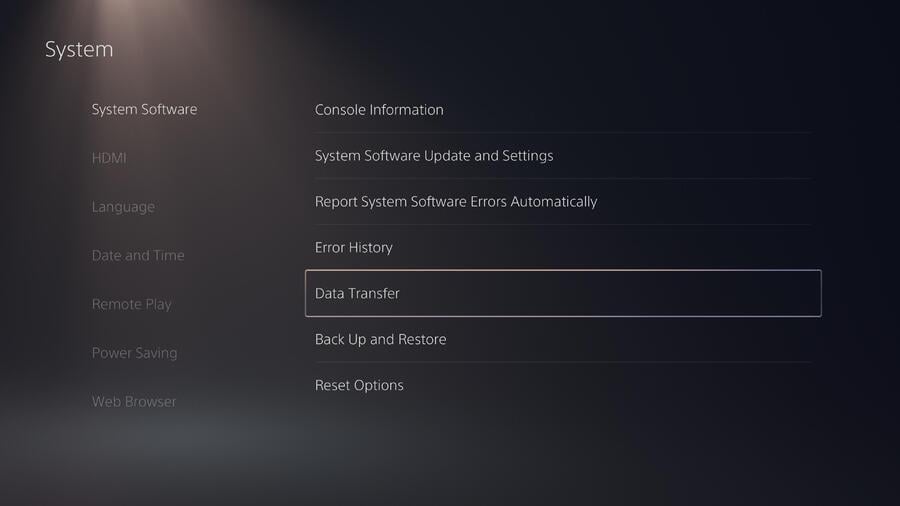
If you’ve already got a PlayStation 4 or PS4 Pro, then you may have content installed on your hard drive that you’ll want to bring with you. Whether it’s games or save files (See Also: How to Transfer PS4 Saves to PS5), we recommend running a Data Transfer. To do this, you’ll need your PS4 or PS4 Pro to be turned on and connected to either Wi-Fi or an ethernet cable. Then, go to Settings > System > System Transfer > Data Transfer and follow the on-screen prompts. Depending on how much data you’re transferring, this may take a while – but don’t worry, as you can run the transfer in the background. Maybe it’s time to play some games?
Don’t Ignore Astro’s Playroom

Astro’s Playroom is pre-installed on every console at launch, but don’t delete it just yet. We really recommend you play this game first and foremost, as it illustrates all of the capabilities of the DualSense controller. More importantly, this is just a really fun experience, as we outlined in our 9/10 Astro’s Playroom PS5 review. If you get hooked, then you might consider going for the Platinum Trophy, and our Astro’s Playroom guide can help you with that.
Connect an External HDD

If you’re planning to play a lot of PS4 games on your PS5, then we strongly recommend connecting an external HDD to store them on. While you will benefit from a boost to loading times if you use the PS5’s SDD, storage space is so limited that you’ll almost certainly want to save that for next-gen games (See Also: How to Remove Other Storage Space from PS5). Here's the good news: if you’re already using an external HDD with your PS4 or PS4 Pro, then you can just plug it in and carry on where you left off. If you’ve got a new external HDD, then you’ll need to follow some short but uncomplicated steps to get it setup. You can learn more through here: How to Use an External HDD on PS5. And if you don't currently have an external HDD, then you can find some recommendations through here: Best PS5 and PS4 External Hard Drives.
Browse the PS Plus Collection

With your PS5 storage space significantly expanded, and your PS4 titles installing to an external HDD, then now’s the time to expand your collection of PS5 backwards compatible games. And what better way than browsing the PS Plus Collection? This new perk for PS Plus subscribers includes some of the PlayStation 4’s best-ever games, including God of War and Monster Hunter: World. Some of these titles, like Days Gone, have even been updated to perform better on Sony’s new hardware, thanks to PS5 Game Boost. You can find a full list of All PS Plus Collection Games on PS5 through the link, so have a browse and be sure to add some to your library. Oh, and don’t forget to download your free copy of Bugsnax while you’re there!
Add Some Games to Your PS Store Wishlist

The new PS Store is a revelation on PS5 compared to the one on the PS4, as it’s part of the system software and thus integrated into everything you do on the console. It’s also packing some neat new features, like Wishlists. We know that you’ve got lots to be getting on with on your spangly new console right now, but there’s always time to have a look what’s on the horizon. Add a title or two to your Wishlist, and you’ll be updated about it whenever there’s news.
Setup 3D Audio

3D audio is one of the flagship new features of the PS5, and while it doesn’t require too much setup, you’ll want to ensure that you’re enjoying it to its full potential. Don’t worry if you’ve not got an expensive headset, as you can use traditional earbuds, and you can find out how to connect those to your DualSense controller through here: How to Use Headphones and Earbuds with PS5 and PS4 Controller. Next, you’ll want to head to Settings > Sound > Audio Output and ensure 3D audio is enabled. Spend a moment to Adjust 3D Audio Profile, too, so you can ensure that the experience is calibrated to your ears. You’ll find more information through here: How to Enable 3D Audio on PS5.
Turn on Remote Play

There’s no doubt you’re going to hog the television today, but what about tomorrow and the rest of the weekend? It’s good to have a backup plan, and that’s where Remote Play comes in. With this feature, you can stream your PS5 console to a variety of different devices, including a PC, smartphone, and even a PS4. To begin the setup process, head to System > Remote Play > Enable Remote Play. You can find out a little more about how all this works through here: How to Remote Play the PS5.
Adjust Your Power Saving Settings

You’ll know best how you plan to use your PS5, and so it’s worth looking at your Power Saving settings and adjusting them to your needs. We’re all more energy conscious these days, so we recommend finding the settings that maximise the way you want to play while conserving as much power as possible. To adjust these settings, simply go to Settings > System > Power Saving and have a poke around until you find a configuration you’re comfortable with.
Shock Yourself with Your PS4 Playtimes

Sony has quietly implemented a playtime tracker on PS5, and the results may surprise you. This feature pulls in historic data, so you’ll be able to see how long you’ve spent with PS4 games, too. All you need to do to find is to tap the PlayStation button to bring up the Control Centre, and select your avatar. Then go to Profile > Games and start browsing through your wall of shame.
Enjoy Your PS5

Most importantly, whatever you choose to do today, have fun with your new PS5 console. It’s been an unprecedently bad year for every single one of us, but to have this shining beacon of new systems at the end of it all is remarkable, and speaks to the endeavour of entertainers who’ve brought them to us in difficult circumstances. Check out our Marvel’s Spider-Man: Miles Morales guide and Bugsnax guide if you’re planning to play those today, and be sure to check back to the site to share your impressions on the system so far.
What will you be doing with your PS5 today? What games will you be playing first? Which features are you most excited about experiencing? Prove that play has no limits in the comments section below.
https://news.google.com/__i/rss/rd/articles/CBMiT2h0dHBzOi8vd3d3LnB1c2hzcXVhcmUuY29tL25ld3MvMjAyMC8xMS8xMF90aGluZ3NfdG9fZG9fZmlyc3Rfd2l0aF95b3VyX25ld19wczXSAQA?oc=5
2020-11-12 16:00:00Z
CBMiT2h0dHBzOi8vd3d3LnB1c2hzcXVhcmUuY29tL25ld3MvMjAyMC8xMS8xMF90aGluZ3NfdG9fZG9fZmlyc3Rfd2l0aF95b3VyX25ld19wczXSAQA
Tidak ada komentar:
Posting Komentar